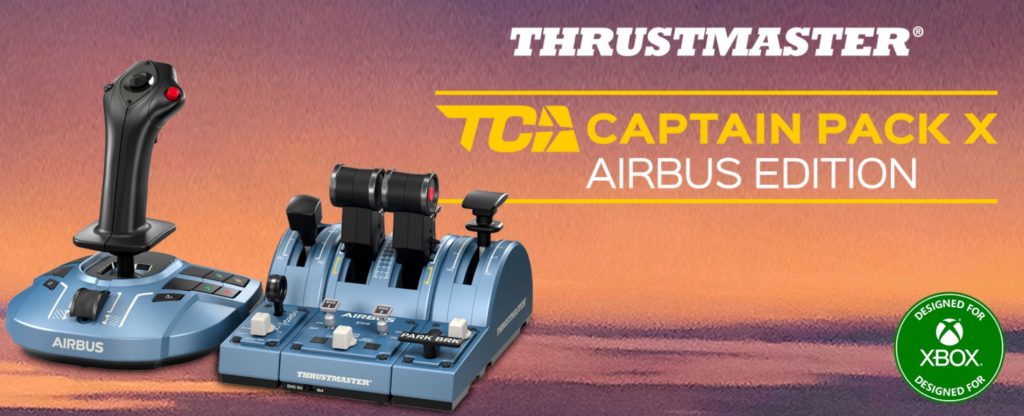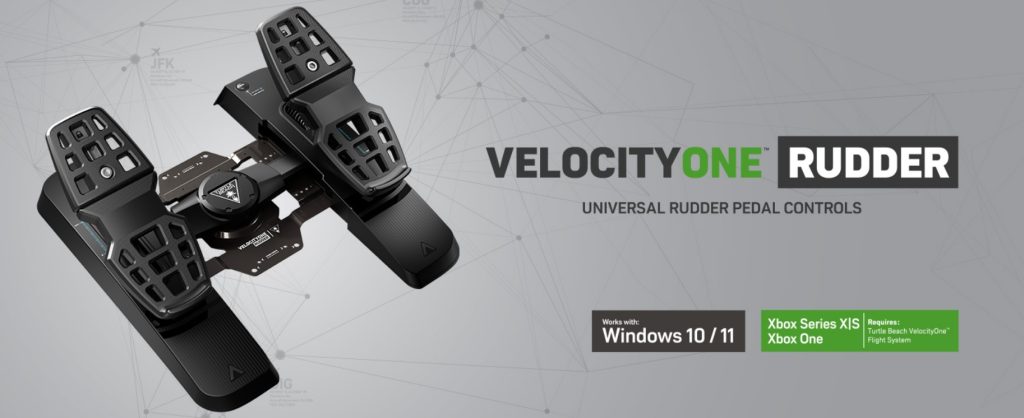This article was updated on Tuesday, December 16, 2025, and updated sections are marked with the ⚠️ icon.
X-Plane 12 is already one of the most realistic flight simulators on the market, but every simmer knows that the real magic happens once you start customizing it. The base sim gives you a great foundation — accurate flight models, stunning new weather, and a modern rendering engine — but it’s the addons and tweaks that transform it from “just a simulator” into a truly personal, immersive experience. Whether you’re chasing real-world training fidelity, buttery-smooth performance, or jaw-dropping visuals, the right enhancements can make all the difference. In this article, we’ll explore essential X-Plane 12 addons and tweaks that every virtual pilot should consider, from visual upgrades, navigation aids, and performance optimizations. Think of it as your shortcut to getting the most out of Laminar Research’s incredible platform.

Photoreal World and Night Lighting Fix
I rely heavily on visual landmarks for navigation, especially during VFR flights. That’s why flying over X-Plane 12’s default terrain has always felt a bit sterile — the textures are generic, and while the simulator’s world is plausible, it doesn’t match the real one. X-Plane 12 Map Enhancement changes that completely by replacing the default terrain with real satellite imagery, giving the sim a true-to-life feel.
For the first time, I can follow roads, rivers, and coastlines exactly as I do in the cockpit. When I practice my usual pattern work or cross-country routes, I can spot familiar highways, lakes, and towns, which makes the entire experience much more valuable. It’s not just pretty scenery — it improves situational awareness and makes visual navigation practice more realistic.
The Extended Night Lighting addon increases the visibility and range of night lights across roads, cities, and distant terrain, creating a far more realistic and immersive nocturnal flying experience. It helps eliminate dark patches and improves depth perception during approach, climb, and cruise. For pilots who frequently fly at night, this addon dramatically enriches the visual atmosphere.

FPS Recovery Plugin ⚠️
The SimReaperXP FPS recovery plugin is a lightweight utility designed to help improve frame rates in X‑Plane 12. Rather than overhaul graphics or reduce overall settings, it provides targeted “surgical” performance tweaks that disable some of the most CPU‑ and GPU‑expensive rendering features that X‑Plane calculates even when they might not be needed. These include turning off cockpit shadows, cloud shadow rendering, water effects, light illumination, and even exterior aircraft models, giving users some extra frame rate headroom without drastically lowering visual fidelity in areas they care about.
What I appreciate most is how easy it is to use. You can make adjustments on the fly without restarting the sim via Plugins → FlyWithLua → FlyWithLua Macros → SimReaperXP. We recommend the following values.
| Disable | Kill Shadow Prep |
| Enable | Kill Cloud Shadow Render |
| Disable | Kill GBuff Lights |
| Disable | Kill Planes |
| Disable | Kill Water |
| Enable | Kill Bump Maps |
| Enable | Always enable lights when very dark |
| Enable | Always show planes in external view |

Reduce Atmospheric Haze
This plugin not working anymore with X-Plane 12.4 and newer.
I know what a clear day should look like from the cockpit — and in default X-Plane 12, it almost never does. The simulator tends to add way too much haze, even in weather reports that call for clear skies. While that might look atmospheric, it makes VFR navigation harder than it should be and can break immersion. That’s where HazeAdjust comes in, and frankly, it’s one of the most underrated addons I’ve installed.
HazeAdjust allows you to dynamically control the amount of atmospheric haze in X-Plane 12. Instead of being locked to the simulator’s sometimes overly aggressive visibility model, you can tweak the haze level to match what you’d expect in the real world. Clear CAVOK days now actually look clear, and distant terrain features are finally visible — just like when you’re climbing through 5,500 feet on a crisp morning.

Remove Moving Airport Vehicles ⚠️
The Airport Optimiser addon is a lightweight optimization script aimed at improving performance at airports by removing one of the biggest hidden FPS drains: ground and scenery vehicles. After extensive testing, the author identified airports—rather than the simulator as a whole—as the primary performance bottleneck, with animated vehicles being especially resource-intensive. By disabling these vehicles, the script can deliver a noticeable performance improvement, reporting gains of around 3–4 FPS at busy airports and a more stable framerate overall, without sudden dips caused by vehicles moving through the scene.
The script is designed to be flexible, safe, and compatible with any version of X-Plane. It automatically backs up modified files and allows easy restoration, efficiently edits very large data files, and avoids conflicts with popular addons like BetterPushback. Users can selectively remove airport ground vehicles, world scenery vehicles, or both via simple command-line options, with additional features such as dry runs and restore modes. Because it works directly on X-Plane’s files rather than relying on pre-packaged data, it remains effective across simulator updates—just rerun it after updating X-Plane 12.

Better Pushback
As someone who spends more time on the ramp than most, pushback operations are something I live in reality: precision, communication with ground, knowing your aircraft’s geometry, tug positioning, avoiding wingtip or tractor collisions, etc. Better Pushback brings that level of care into the sim.
Instead of using the default Shift+P or by-hand basic pushback, Better Pushback gives you a pre-plan view (overhead map) in many versions, where you set a pushback route (reverse, turn, angle) from the gate apron out to a safe parallel taxiway or parking spot. Then the plugin executes the plan—moving the tug, pivoting nose, steering tiller, etc.
There are known limitations: some gates or scenery don’t allow good route plotting (static jetways or odd geometry), some aircraft cause crashes depending on plugin interactions, and support for negative airport elevation is spotty. Better Pushback gives you tools to handle pushback like a pro. It isn’t perfect, but the improvement over default pushback is substantial; once you use it regularly, it becomes part of your standard ops checklist.

Visual Docking Guidance
As a commercial pilot used to precision when docking at gates, I’ve always appreciated Visual Docking Guidance Systems (VDGS) and marshallers in the real world—they take away guesswork, reduce ground handling delays, and help avoid damaging nose gear or ground equipment. AutoDGS, a freeware plugin, brings that realism into X-Plane 12.
What it does: AutoDGS automatically installs—or more precisely, adds—visual docking guidance cues at gate/jetway positions in many default and third-party airports. As you taxi in toward a compatible gate with a jetway, the plugin activates the VDGS displays: alignment indicators (left/right), distance/stop cues, exit-speed or stopping guidance—all visually, using LED-style displays or static markers (jetway-adjacent) to tell you how far forward you are, whether you’re centered, and when to stop.
From the pilot’s seat, the benefit is subtle but meaningful. Arriving at a gate in a heavy jet, in poor light or low visibility, you get that added cue so you’re not relying purely on eyeballing or taxiway signage. It reduces the odds of clipping equipment, overshooting the gate, or floating nose-gear. And in online flying network, it adds to immersion.

Light Sprite Fix
The Light Sprite Tweak is designed to improve night flying conditions when connected to online networks such as VATSIM or IVAO. In the base simulator, the landing and taxi lights of other aircraft can sometimes appear unrealistically bright, producing oversized glare effects that make it difficult to maintain situational awareness on approach or while taxiing in busy airports. This tweak adjusts the default light sprite rendering, toning down the size and intensity of these effects so that other aircraft’s landing lights remain visible but no longer overwhelm the visual environment.
The installation is replacing the default 1000_lights_close.png file with a modified version that tones down or reduces the exaggerated rays and flares from landing light sources. The idea is simple: drop the file in, overwrite the existing one, and you immediately reduce that “halo” or “Star of Bethlehem” type lighting effect many users complain about. It does not mess with performance significantly since it’s just a bitmap swap.

Cockpit and Scenery Shadow Fix
In X-Plane 12, many users complain about “saw-edged” (jagged) shadows inside the cockpit — low-resolution shadow maps, and coarse shadow detail that degrade immersion and, importantly, make scanning harder. The cockpit shadow saw-edge fix is a tweak achieved by editing XP12-installation-folder → Resources → settings.txt to increase shadow map resolution sizes used for cockpit shadows up to 8192. Remember to backup the file before making any edits.
| Line | Parameter | Default Value | New Value |
|---|---|---|---|
| 292 | fbo/shadow_cam_size | 2048 | 8192 |
| 293 | fbo/shadow_cam_size | 1024 | 8192 |
| 294 | fbo/shadow_cam_size | 2048 | 8192 |
| 295 | fbo/shadow_cam_size | 4096 | 8192 |
| 296 | fbo/shadow_cam_size | 4096 | 8192 |
Another handy tweak addresses an annoying side effect while in-sim, Graphics setting Shadow Quality is set to Aircraft Only: the infamous flickering water textures. By editing XP12-installation-folder → Resources → settings.txt to keep scenery shadows enabled, prevents water flickering, while other shadows-related rendering is minimal to gain better performance. The result is smooth, stable water surfaces that no longer flash visually when you pan the camera or descend over coastlines.
| Line | Parameter | Default Value | New Value |
|---|---|---|---|
| 292 | shadow/scenery_shadows | 0 | 1 |

Rain Drops and Reflection Fix
You can use a simple FlyWithLua tweak to make the raindrops on the windshield look more realistic by adjusting their scale. Adding the lines
set("sim/private/controls/rain/scale", 0.1)set("sim/private/controls/rain/kill_3d_rain", 1)
to your Lua script will reduce the default size of the rain droplets, making them appear smaller and more proportional to the real-world view from the cockpit. It also removes the ‘Star Wars–style’ streaking effect that appears when flying through precipitation. These changes improves immersion, especially when flying in heavy rain, by preventing the overly large droplets from obstructing too much of the windshield and creating a more natural precipitation effect.
If you notice distracting vibrating reflections on aircraft surfaces or along the coastline waters in X-Plane 12, you can disable them entirely with a simple Lua script. By using
dataref("remove_reflections", "sim/private/controls/debug/kill_ssr", "writable")
remove_reflections = 1
you tell the simulator to turn off screen space reflections (SSR), which are responsible for the shimmering and vibrating effect. This tweak can help improve visual stability and may also slightly boost performance, resulting in a cleaner, distraction-free image when flying near reflective surfaces.

Trees Draw Distance Fix
The autogen trees do a decent job of providing a sense of immersion, but out of the box, they can feel sparse and disappear too close to the aircraft for my liking. Thankfully, a clever tweak to XP12-installation-folder → Resources → settings.txt file can transform the sim’s visual experience. Adjusting the forest/lod and reno/LOD_bias_rat parameters increases the draw distance up to 14 nautical miles, and the tree coverage becomes far more realistic.
| Line | Parameter | Default Value | New Value |
|---|---|---|---|
| 218 | forest/lod | 18000 | 25000 |
| 236 | reno/LOD_bias_rat | 1.0 | 0.85 |
Also, in-sim Graphics options, both Vegetation Density and Rendering Distance must be set to Maximum, but 3D Vegetation should remain disabled to prevent stutters on short final. On final approach, I now see woodlands stretching toward the horizon, just like in real life, instead of patches of green abruptly ending a few miles out. VFR navigation becomes more authentic, as recognizable tree lines, wooded areas, and natural features appear in their proper scale. Of course, there is a huge performance trade-off—you should enable Smooth Motion before enabling this tweak, otherwise it’s a no-go for most systems.

Final Thoughts
Flying in X-Plane 12 has always been about chasing realism — the feeling of being up there, in command of the aircraft, making decisions in real time. But these ten essentials transform the simulator into something more than a game. They turn it into a believable, almost tactile extension of the real cockpit. From my perspective as a real-world pilot, the difference is striking.
These enhancements don’t just add eye candy — they create the mental workload, the visual cues, and the small imperfections that make flight so challenging and rewarding. When I step out of the sim and back into the real cockpit, I feel sharper, more prepared, and oddly grateful that software can get this close to the real thing.
So install these essentials, tune them to your liking, and take a moment on your next flight to just sit there at cruise, watching the light shift, the rain streak, and the world roll beneath you. If you’ve ever wondered what it feels like to fly for real, this is about as close as you can get — without leaving the ground.
And finally, don’t forget to study our Performance Boost Tricks for X-Plane 12 to gain smoother flying.