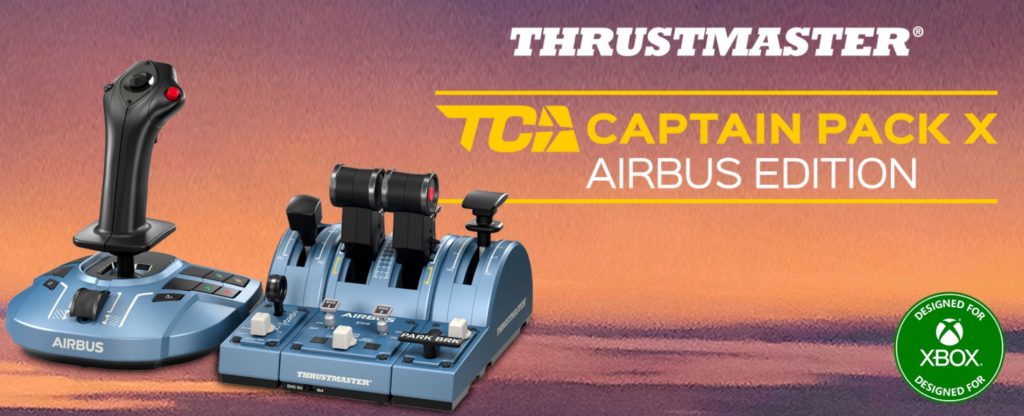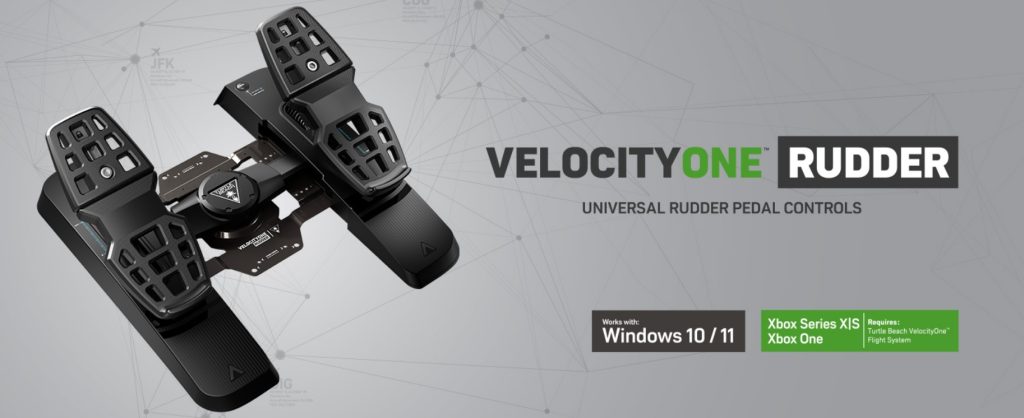This article will be updated regularly as new tricks to improve X-Plane 12 performance are discovered, so stay tuned. Recent new tricks were added on Monday, October 27, 2025, and are marked with the ⚠️ icon.
Tweaking graphics and power settings in Windows 11 (and 10) plays a major role. Setting your power plan to “High Performance” ensures your CPU and GPU run at their maximum potential, avoiding frequency throttling that can hurt performance. Turning off indexing for drives that hold X-Plane 12’s installation can speed up file access times, while limiting Windows Defender’s real-time scanning for the X-Plane folder avoids unnecessary CPU usage. For systems with limited RAM, setting a custom virtual memory size can help avoid micro-stutters. Together, these tweaks turn X-Plane 12 run closer to its full potential.

The following are the most effective performance optimization tips discovered so far for X-Plane 12 and on a Windows 11 (and 10) environment. These tricks can help improve frame rates, reduce stuttering, and enhance overall smoothness. Since every system is different, apply these changes carefully and test after each adjustment. If you notice worse performance, simply revert the setting to its default. Click the arrow for step-by-step guidance on each trick.
Tricks for Windows 11 (and 10)
Add an Exclusion in Windows Defender
Windows Defender constantly scans files and processes in real time. Excluding X-Plane 12 prevents Defender from scanning the game’s large number of assets and background file reads while flying. This can eliminate small micro-freezes or frame drops when new scenery or textures are loaded. Removing Defender’s scanning frees up CPU cycles for the simulator, leading to smoother frame times.
- Press Win + I to open Settings
- Go to Privacy & Security → Windows Security → Virus & threat protection
- Under Virus & threat protection settings, click Manage settings
- Find Exclusions and click Add or remove exclusions
- Click Add an exclusion → choose Folder
- Navigate to your XP12 installation folder
- At the XP12 installation folder, click Select folder
Disable Indexing
Disabling indexing can boost X-Plane 12 performance because it reduces background disk activity that competes with the simulator for storage bandwidth. Windows Search indexing constantly scans and catalogs files on your drives so you can quickly search for them later — but X-Plane 12 frequently streams large scenery files, textures, and assets from disk while you fly. If the indexer is running in the background, it can create extra read/write operations and increase drive latency, which may slow down scenery loading or cause micro-stutters when flying over detailed areas. This effect is more noticeable on slower HDDs, but even SSDs can benefit
- Right-click the Start button and select File Explorer
- Right-click the hard drive where XP12 is installed → Properties
- Uncheck Allow files on this drive to have contents indexed → Apply
Enable Hardware-Accelerated GPU Scheduling
Enabling HAGS (Hardware-Accelerated GPU Scheduling) can boost X-Plane 12’s performance because it changes how Windows handles graphics workload scheduling. For X-Plane 12, this can translate into slightly higher and more consistent frame rates, particularly if your CPU is already near its limit managing scenery, physics, and AI traffic. Reducing CPU overhead gives the simulator more processing time for its critical threads, resulting in smoother camera motion and fewer micro-stutters during flight. The benefit tends to be most noticeable on systems with powerful GPUs paired with mid-range CPUs or when flying in complex scenery areas where CPU bottlenecks are common.
- Right-click the Start button and select Settings → System → Display
- Scroll down and click Graphics then Advanced graphics settings
- Toggle Hardware-accelerated GPU scheduling to On
- Restart your PC to apply the change
Set GPU Preference ⚠️
Setting the GPU Preference to “High Performance GPU” in Windows 11 ensures that X-Plane 12 always uses your most powerful graphics processor—typically the dedicated NVIDIA or AMD GPU—instead of an integrated or energy-saving chip. This setting forces Windows to allocate rendering and shader tasks to the full-capacity GPU, unlocking more processing cores, higher VRAM bandwidth, and better driver optimizations. Without it, X-Plane 12 might default to an integrated GPU or switch dynamically to save power, which can cause severe FPS drops, stuttering, and slower texture or terrain loading. By explicitly choosing the high-performance GPU, you guarantee maximum graphics throughput, smoother frame pacing, and more stable performance, especially in demanding environments like photogrammetry cities or complex airport scenes.
- Press Win + I to open Settings
- Go to System → Display
- Scroll down and click Graphics (near the bottom)
- Under “Customised settings for applications”, choose Add Desktop app (for the X-Plane.exe)
- Browse and select the X-Plane 12 executable (e.g.,
X-Plane.exe) and click Add - Select the newly added X-Plane entry, for GPU preference, choose High performance
- Disable “Optimisations for windowed games” option
Set Power Plan and USB Selective Suspend ⚠️
The Windows Power Options → High Performance mode can make X-Plane 12 smoother, mainly by keeping the CPU ready and reducing stutters in CPU-heavy scenarios. FPS gains are usually small, but frame time consistency often improves noticeably. Additionally, USB Selective Suspend enabled can sometimes cause devices to disconnect or fail to wake up during X-Plane 12 in-flight. Disabling USB Selective Suspend can improve stability and prevent immersion-breaking device disconnects.
- Press Win + R, type
control, press Enter and select Power Options - Select High performance to activate it
- Click Change plan settings next to your active power plan
- Select Change advanced power settings
- In the Advanced settings window, scroll down and expand USB settings → USB selective suspend setting and set to Disabled
- Click Apply → OK
Set Virtual Memory Manually
If you run out of physical RAM, Windows uses virtual memory to keep apps running instead of crashing. Virtual memory uses your disk (SSD/HDD), which is much slower than RAM. More virtual memory allows you to have many browser tabs, programs, or background services open without freezing. If you have less than 32 GB of RAM then you should set virtual memory manually. Don’t set both initial and max size too low — Windows needs virtual memory even with a lot of RAM. If you experience crashes or “out of memory” errors, increase the maximum size.
- Press Win + R, type
sysdm.cpl, and press Enter - Go to the Advanced tab
- Click Settings under Performance
- In the new window, go to the Advanced tab
- Click Change… under Virtual memory
- Uncheck Automatically manage paging file size for all drives
- Select the drive where Windows is installed (usually C:)
- If you have 32 GB of RAM or more, select System managed size and skip to step 12
- If you have less than 32 GB of RAM, select Custom size
- Initial size (MB): Same as your installed RAM (e.g., 16 GB RAM → 16384 MB)
- Maximum size (MB): 1.5x to 2x your installed RAM (e.g., 16 GB RAM → 24576 MB to 32768 MB)
- Click Set, then OK
- Close all windows and restart your PC for changes to take effect
Use Windows Defender Firewall Only ⚠️
Modern Windows systems come with Windows Defender Firewall, a built-in, lightweight, and optimized firewall solution running natively with minimal resource usage. Using additional third-party firewalls can sometimes degrade system performance. Running multiple firewalls can lead to conflicts, such as duplicate network filtering or blocked connections. These conflicts can cause delays in opening apps, connecting to the internet, or gaming. Using only Windows Defender Firewall avoids these conflicts entirely. For the majority of users, Windows Defender Firewall provides strong protection against inbound and outbound threats.
- Press Win + S and type “Windows Security”, then open it
- Click “Firewall & network protection.”
- You’ll see your current network profiles: Domain, Private, Public
- Click the network you are using (usually Private or Public)
- Toggle “Microsoft Defender Firewall” to On
- Uninstall third-party firewalls completely
Check out more tricks just below the screenshot.

If you discover a new method to improve performance or find a helpful tweak while following this guide, we’d love for you to share it with the community. Please consider leaving a comment to the author to let others know about your findings. Your insights can help fellow pilots optimize their systems more effectively and contribute to a richer, more collaborative learning experience. Click the arrow for step-by-step guidance on each trick.
Tricks for X-Plane 12
Disable Fullscreen Optimizations ⚠️
Disabling Fullscreen Optimizations and enabling Override High DPI Scaling (Application) for X-Plane 12 can noticeably improve performance and frame stability. Fullscreen optimizations in Windows 11 introduce an additional layer of frame composition that can sometimes cause micro-stutters, input lag, or inconsistent FPS in graphically demanding simulators. By disabling this feature, X-Plane gains more direct access to GPU resources, reducing delays between frames. Similarly, overriding High DPI scaling ensures that the simulator handles scaling on its own rather than relying on Windows, which prevents blurry visuals and reduces unnecessary rendering overhead. Together, these tweaks help deliver smoother frame pacing and a more responsive flight experience.
- Find the main executable file
X-Plane.exe - Right-click on it and select Properties
- In the Properties window, go to the Compatibility tab
- Enable the box Disable full-screen optimisations
- Click Change high DPI settings at the bottom
- Enable the Override high DPI scaling behavior
- From the dropdown menu below, select Application
- Click OK to confirm, then Apply, then OK
Enable Smooth Motion
Smooth Motion, for RTX 40 Series or newer, is a driver-based AI frame interpolation feature from NVIDIA. It takes two rendered frames and infers (generates) an extra frame between them to smooth out motion. That effectively doubles the perceived frame rate in many cases — especially helpful in games that don’t already support “frame generation” (via DLSS Frame Generation or similar technologies).
- Install the GeForce Game Ready Driver Version 581.15 or newer with NVIDIA App
- In the NVIDIA App go to Graphics section
- If X-Plane.exe is not on the list, add it via Add a progman
- Then set X-Plane.exe → Driver Settings → Smooth Motion to On
Launch with High Priority
Launching X-Plane 12 with High priority using a simple .bat file can boost performance because it tells Windows to allocate more CPU time to the simulator compared to lower-priority background tasks. Normally, Windows balances CPU resources across all running processes, which means system tasks, updaters, and background services can occasionally interrupt or delay X-Plane’s threads — causing micro-stutters or slower frame pacing. By running X-Plane at High priority, you make sure its rendering, physics, and scenery-loading threads get preferential access to the CPU, which helps keep frame times more consistent. This tweak is especially noticeable on systems where CPU usage is close to its limit (for example, in busy airports, with AI aircraft, or heavy weather enabled).
- Create .bat file using Notepad or similar app, containing the following:
@echo off
start "" /HIGH "C:\Path\To\X-Plane 12\X-Plane.exe"
exit - Replace the path with your real X-Plane 12 path
- Save as
Launch_XPlane_High.batand run that to start X-Plane 12 at HIGH priority
Recommended Graphics Settings ⚠️
Setting X-Plane 12 graphics just below the maximum values often yields better overall performance than cranking every slider to its highest setting. While maxed-out graphics may look visually stunning, they place extreme demands on both the GPU and CPU, especially in busy airports, dense scenery, or complex weather conditions. By slightly lowering settings such as texture resolution, shadows, world object density, or cloud quality, you maintain nearly the same visual fidelity while significantly reducing frame-time spikes and stutters. This approach strikes a balance between immersion and smooth flight, allowing for consistent FPS and a more responsive simulation experience, particularly on mid-range or even high-end systems that would otherwise struggle under the heaviest load.
- Start X-Plane 12 and go to Settings → Graphics
| Setting | Recommended Value |
|---|---|
| Texture Resolution | High |
| Rendering Resolution | Off |
| Ambient Occlusion Quality | None |
| Robust Contrast Adaptive Sharpening | 0% |
| Anisotropic Filtering | 8x |
| MSAA Antialiasing | None if using 4K resolution, otherwise 2x MSAA |
| Enable FXAA Antialiasing | Enable if using 4K resolution, otherwise disable |
| Cloud Quality | High |
| Shadow Quality | Low |
| World Object Density | High |
| Vegetation Density | High |
| Rendering Distance | High |
| Draw parked aircraft | Disable |
| Draw boats and balloons | Disable |
| Enable 3D vegetation | Disable |
| Use Zink plugin bridge | Enable if running AMD GPU |
| Use Vsync | Enable to fix screen tearing |
Remove Moving Airport Vehicles ⚠️
The Removes Airport Vehicles addon for X-Plane 12 is a simple yet highly effective tool designed to eliminate non-essential moving ground vehicles such as baggage trucks, fuel trucks, and service vans from the default airports. While these vehicles add visual realism, they also consume CPU resources and can significantly impact frame rates, especially at busy airports with dense traffic. By removing them, this addon reduces simulation load, leading to smoother performance and more consistent FPS during takeoff, taxiing, and landing. It’s important to note that X-Plane 12 updates can sometimes overwrite or change how airport assets are handled, so keeping the addon updated after every X-Plane release ensures compatibility and continued performance benefits.
- Install Removes Airport Vehicles addon with instructions included
- Repeat step 1 after every X-Plane 12 update (beta also), if the addon is compatible with your newest installed X-Plane 12 version
Remove Outdated Cache Files
Emptying X-Plane 12’s shadercache folder can boost performance because it forces the simulator to rebuild its compiled shaders from scratch, eliminating old or corrupted cache files that may be slowing things down. Over time, as you install new scenery, update drivers, or switch between different graphics settings, the cached shader data can become mismatched with your current GPU configuration. This can lead to stutters, longer load times, or even rendering glitches. By clearing the shadercache folder, you prompt X-Plane to recompile fresh, optimized shaders that match your current setup, often resulting in smoother frame pacing and fewer micro-stutters during flight. While the first load after clearing the cache may take longer (because X-Plane needs to rebuild everything), subsequent sessions usually run faster and more consistently.
- Right-click the Start button and select File Explorer
- Go to your XP12 installation folder → Output → shadercache
- Delete all the subfolders inside shadercache folder
- Repeat steps 1. – 3. after every XP12 and GPU driver update installation
Set NVIDIA Control Panel Settings ⚠️
Setting up the NVIDIA Control Panel correctly for X-Plane 12 can boost performance because it ensures your GPU is being used as efficiently as possible and that Windows isn’t applying unnecessary overhead to rendering tasks. These tweaks give X-Plane 12 priority access to GPU power, leading to smoother frame pacing, fewer stutters, and overall better performance without sacrificing stability.
- Look at the system tray in the bottom-right corner of your screen (near the clock)
- If you don’t see all icons, click the upward arrow (^) to reveal hidden icons
- Right-click the NVIDIA icon and select NVIDIA Control Panel
- Navigate to Manage 3D Settings in the left-hand menu
- Click the Program Settings tab and select
X-Plane.exe
| Setting | Recommended Value | Why |
|---|---|---|
| Anisotropic Filtering | Application-controlled | Let X-Plane handle it (set to 16x in-game if you want clarity) |
| Antialiasing – FXAA | Off | Use in-game AA for better control |
| Antialiasing – Mode | Application-controlled | Avoids double-AA and wasted performance |
| CUDA – GPUs | All | Ensures all available CUDA cores are used |
| Low Latency Mode | On (or Ultra if you have high FPS) | Reduces input lag, helps frame pacing |
| Max Frame Rate | Off (or set to monitor refresh-1) | Let X-Plane run freely; only cap if you need consistent frame pacing |
| Multi-Frame Sampled AA (MFAA) | Off | Avoids added overhead |
| OpenGL Rendering GPU | Your main GPU | Ensures X-Plane doesn’t use iGPU |
| Power Management Mode | Prefer maximum performance | Keeps GPU clocks high, avoids downclock stutters |
| Preferred Refresh Rate | Highest available | Ensures monitor runs at native refresh |
| Texture Filtering – Anisotropic Sample Optimization | On | Saves GPU resources, minimal visual difference |
| Texture Filtering – Negative LOD Bias | Allow | Allows sharper textures |
| Texture Filtering – Quality | High performance | Boosts FPS slightly at minimal quality loss |
| Texture Filtering – Trilinear Optimization | On | Small performance boost |
| Threaded Optimization | On | Lets X-Plane use multi-threading effectively |
| Triple Buffering | Off (unless you use V-Sync) | Saves GPU latency if V-Sync is off |
| Vertical Sync | Off (control in-game) | Use in-game V-Sync if needed |
The tricks came to an end here, more to come later on.

Finally, optimizing Windows 11 (and 10) for X-Plane 12 can significantly improve performance, reduce stutters, and create a smoother flying experience. Together, these tweaks transform Windows into a lean, flight-sim-focused environment that lets X-Plane 12 use as much of your system’s power as possible, resulting in a noticeably smoother, more immersive simulator experience. Remember, this article will be updated regularly as new tricks to improve X-Plane 12 performance are discovered, so stay tuned.
And finally, don’t forget to study our X-Plane 12 Essentials, including addons and tweaks that transform the sim into a truly immersive experience.