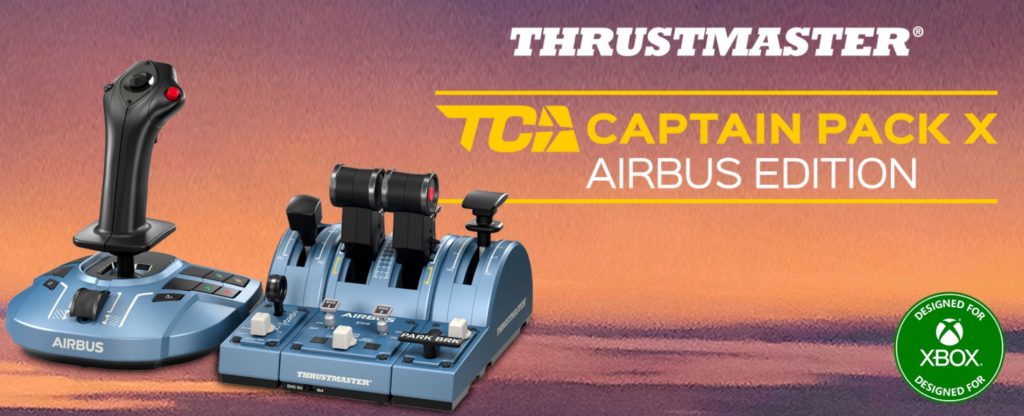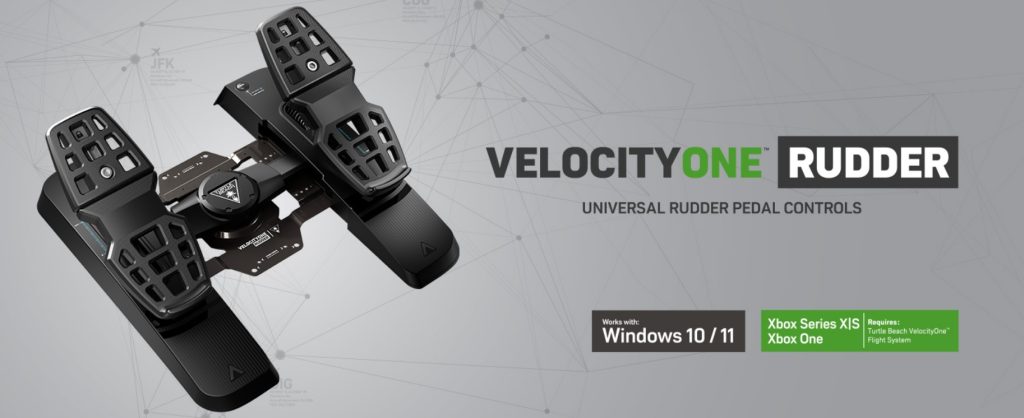This article will be updated regularly as new tricks to improve MSFS 2024 (and 2020) performance are discovered, so stay tuned. Recent new tricks were added on Thursday, October 16, 2025, and are marked with the ⚠️ icon.
Applying various tricks and tweaks to Windows 11 (and 10), as well as to Microsoft Flight Simulator 2024 (and 2020), can significantly enhance overall performance by optimizing how the game uses system resources. By making targeted adjustments — such as lowering certain graphical settings, fine-tuning level-of-detail sliders, or enabling features like NVIDIA DLSS or AMD FSR — players can achieve smoother frame rates without sacrificing too much visual fidelity. Similarly, optimizing Windows settings, disabling unnecessary background processes, and ensuring GPU drivers are up to date can free up more processing power for the simulator, allowing it to run more efficiently and responsively.
Over time, experimenting with these tweaks allows players to find the ideal balance between visual quality and performance that suits their specific hardware setup. Since no two PCs are exactly alike, the “perfect” configuration often varies, meaning small changes can lead to substantial improvements. Adjustments like configuring rolling cache size, using better storage solutions (e.g., SSDs), and optimizing network bandwidth can also reduce stuttering and loading times, leading to a much more immersive experience. Ultimately, this process of continuous tweaking ensures that players get the most out of their simulator, allowing them to enjoy its realism without being hindered by performance bottlenecks.

The following are the most effective performance optimization tips discovered so far for Microsoft Flight Simulator 2024 (and 2020), and on a Windows 11 (and 10) environment. These tricks can help improve frame rates, reduce stuttering, and enhance overall smoothness. Since every system is different, apply these changes carefully and test after each adjustment. If you notice worse performance, simply revert the setting to its default. Click the arrow for step-by-step guidance on each trick.
Tricks for Windows 11 (and 10)
Enable Hardware-Accelerated GPU Scheduling
Enabling Hardware-Accelerated GPU Scheduling, aka HAGS, is generally worthwhile—especially if you’re aiming to unlock NVIDIA DLSS Frame Generation in MSFS (only in DirectX 12 mode) for significantly smoother frame delivery. On lower-end systems without Frame Generation, HAGS may improve FPS by 3–5 fps by slightly reducing CPU overhead. If using MSFS in DirectX 11 mode, HAGS should be disabled.
- Right-click the Start button and select Settings → System → Display
- Scroll down and click Graphics then Advanced graphics settings
- Toggle Hardware-accelerated GPU scheduling to On
- Restart your PC to apply the change
Disable Virtualization-Based Security
Virtualization-Based Security, aka VBS, is a Windows security feature that uses virtualization to protect sensitive parts of the OS (e.g., credentials). Can increase performance slightly especially in CPU-bound titles. Disabling is good for gaming PCs or workstations where maximum performance is needed. Disabling not recommended for business laptops or security-sensitive environments.
Check if VBS is Enabled
- Press Win + R, type
msinfo32, and hit Enter - In System Summary → Item, look for:
- Virtualization-based security → If it says Running, VBS is on
Disable VBS via Windows Security
- Open Windows Security from the Start Menu
- Go to Device Security → Core isolation details
- Turn Memory Integrity OFF (if enabled)
- Restart your PC
Set Delivery Optimization Settings
Delivery Optimization (DO) allows your PC to get Windows updates and Microsoft Store apps faster by downloading from Microsoft and other PCs (locally or online). It can also share updates from your PC to others, which uses your bandwidth. In some cases, users have seen system load issues—particularly related to MSFS’s main thread—linked to Delivery Optimization’s peer-to-peer activity.
- Press Windows + I → Settings
- Go to Windows Update → Advanced options → Delivery Optimization
- Disable Allow downloads from other devices
- Go to Advanced options (inside Delivery Optimization)
- Select Download options → Percentage of measured bandwidth
- Check both Back- and Foreground limit to 100%
- Disable Upload options limiter
Set GPU Preference ⚠️
Setting the GPU Preference to “High Performance GPU” in Windows 11 ensures that Microsoft Flight Simulator always uses your most powerful graphics processor—typically the dedicated NVIDIA or AMD GPU—instead of an integrated or energy-saving chip. This setting forces Windows to allocate rendering and shader tasks to the full-capacity GPU, unlocking more processing cores, higher VRAM bandwidth, and better driver optimizations. Without it, MSFS might default to an integrated GPU or switch dynamically to save power, which can cause severe FPS drops, stuttering, and slower texture or terrain loading. By explicitly choosing the high-performance GPU, you guarantee maximum graphics throughput, smoother frame pacing, and more stable performance, especially in demanding environments like photogrammetry cities or complex airport scenes.
- Press Win + I to open Settings
- Go to System → Display
- Scroll down and click Graphics (near the bottom)
- Under “Customised settings for applications”, choose Add Desktop app (for the FlightSimulator.exe) or Add Microsoft Store app (if you installed the Store version)
- For Desktop app, browse and select the MSFS executable (e.g.,
FlightSimulator.exe) and click Add - Select the newly added MSFS entry, for GPU preference, choose High performance
- Enable “Optimisations for windowed games” if you play in windowed or borderless mode and disable if playing in fullscreen mode
Set Receive Window Auto-Tuning
Windows uses Receive Window Auto-Tuning to optimize how much data your PC can receive before sending an acknowledgment back. Setting it correctly can improve download speed, streaming, and network performance. For most users, the best setting is normal (full optimization without breaking compatibility).
- Press Windows + S, type
cmd - Right-click Command Prompt → choose Run as administrator
- Check current value, run:
netsh interface tcp show global - You’ll get the value of Receive Window Auto-Tuning Level
- Run:
netsh int tcp set global autotuninglevel=normal - Clear DNS resolver cache, run:
ipconfig /flushdns - Restart your PC to ensure the setting is fully applied
Other levels if experiencing issues with certain apps or old routers:
| Level | Command | Use Case |
|---|---|---|
| normal (recommended) | netsh int tcp set global autotuninglevel=normal | Best overall performance |
| highlyrestricted | netsh int tcp set global autotuninglevel=highlyrestricted | Some compatibility issues with normal |
| restricted | netsh int tcp set global autotuninglevel=restricted | Slightly safer, but may reduce speed |
| disabled | netsh int tcp set global autotuninglevel=disabled | Use only for troubleshooting – disables optimization |
| experimental | netsh int tcp set global autotuninglevel=experimental | Maximum performance, but may cause instability |
Set Virtual Memory Manually
If you run out of physical RAM, Windows uses virtual memory to keep apps running instead of crashing. Virtual memory uses your disk (SSD/HDD), which is much slower than RAM. More virtual memory allows you to have many browser tabs, programs, or background services open without freezing. If you have less than 32 GB of RAM then you should set virtual memory manually. Don’t set both initial and max size too low — Windows needs virtual memory even with a lot of RAM. If you experience crashes or “out of memory” errors, increase the maximum size.
- Press Win + R, type
sysdm.cpl, and press Enter - Go to the Advanced tab
- Click Settings under Performance
- In the new window, go to the Advanced tab
- Click Change… under Virtual memory
- Uncheck Automatically manage paging file size for all drives
- Select the drive where Windows is installed (usually C:)
- If you have 32 GB of RAM or more, select System managed size and skip to step 12
- If you have less than 32 GB of RAM, select Custom size
- Initial size (MB): Same as your installed RAM (e.g., 16 GB RAM → 16384 MB)
- Maximum size (MB): 1.5x to 2x your installed RAM (e.g., 16 GB RAM → 24576 MB to 32768 MB)
- Click Set, then OK
- Close all windows and restart your PC for changes to take effect
Use Windows Defender Firewall Only
Modern Windows systems come with Windows Defender Firewall, a built-in, lightweight, and optimized firewall solution running natively with minimal resource usage. Using additional third-party firewalls can sometimes degrade system performance. Running multiple firewalls can lead to conflicts, such as duplicate network filtering or blocked connections. These conflicts can cause delays in opening apps, connecting to the internet, or gaming. Using only Windows Defender Firewall avoids these conflicts entirely. For the majority of users, Windows Defender Firewall provides strong protection against inbound and outbound threats.
- Press Win + S and type “Windows Security”, then open it
- Click “Firewall & network protection.”
- You’ll see your current network profiles: Domain, Private, Public
- Click the network you are using (usually Private or Public)
- Toggle “Microsoft Defender Firewall” to On
- Uninstall third-party firewalls completely
Check out more tricks just below the screenshot.

Please note that modifying Windows settings can significantly affect your system’s behavior, stability, and security. Any changes made are done entirely at your own risk, and it is possible to unintentionally cause software malfunctions, data loss, or reduced system performance. By proceeding with changes in this article, you acknowledge that you are solely responsible for any outcomes that may result. Click the arrow for step-by-step guidance on each trick.
Add an Exclusion in Windows Defender
Windows Defender constantly scans files and processes in real time. Excluding MSFS prevents Defender from scanning the game’s large number of assets and background file reads while flying. This can eliminate small micro-freezes or frame drops when new scenery or textures are loaded. Removing Defender’s scanning frees up CPU cycles for the simulator, leading to smoother frame times.
- Press Win + I to open Settings
- Go to Privacy & Security → Windows Security → Virus & threat protection
- Under Virus & threat protection settings, click Manage settings
- Find Exclusions and click Add or remove exclusions
- Click Add an exclusion → choose Folder
- Navigate to your MSFS installation folder
- MS Store version it’s usually under
C:\Users\<YourName>\AppData\Local\Packages\Microsoft.FlightSimulator_<...>\LocalCache\Packages - Steam version it’s usually under
C:\Program Files (x86)\Steam\steamapps\common\MicrosoftFlightSimulator - At the MSFS installation folder, click Select folder
Disable Background Recording ⚠️
Disabling Windows Background Recording (Game DVR) can noticeably boost Microsoft Flight Simulator performance because it stops Windows from continuously capturing and encoding gameplay in the background—a process that consumes CPU, GPU, memory, and disk resources. MSFS is heavily CPU-bound, especially on the main simulation thread, so even a small amount of overhead from video capture can lead to micro-stutters, delayed texture streaming, or reduced frame rates. By turning off background recording, you ensure that all available processing power, VRAM, and disk bandwidth are dedicated to the simulator itself rather than to background video buffering, resulting in smoother frame pacing, faster loading, and more stable FPS.
- Press Win + I to open Settings
- Go to Gaming → Captures
- Toggle “Record what happened” (Background recording) to Off
Disable Driver Verifier and Run File Checker ⚠️
Disabling Windows Driver Verifier can significantly improve performance because Driver Verifier adds extra checks, logging, and stress tests to every driver call, which consumes CPU cycles and slows memory and I/O operations. These overheads introduce latency and reduce frame rates. By turning Driver Verifier off, you restore normal driver performance, reduce stutters, and free up system resources—allowing the simulator to run smoother and achieve higher FPS. The System File Checker (SFC) scans Windows system files for corruption, damage, or missing components and automatically replaces any problematic ones with clean, cached versions. This helps fix stability issues, crashes, or errors caused by corrupted system components.
- Press Win + S, type
cmd - Right-click Command Prompt → choose Run as administrator
- In the Command Prompt window, type:
verifier /reset - Press Enter, you should see “Driver Verifier was reset.”
- Then, in the Command Prompt window, type:
sfc /scannow - Press Enter and wait until the verification scan reaches 100%
- Restart your computer to apply changes
Disable High Precision Event Timer
Disabling High Precision Event Timer, aka HPET, can dramatically lower system input/output delays—which cuts down on micro-stuttering and screen tearing and improves responsiveness overall. Users have reported a measurable boost in frame rates—10–20% improvement, smoother input, and reduced CPU pressure while GPU usage improves.
- Right-click the Start button and select Device Manager
- Expand System devices, then find High Precision Event Timer
- Right-click on it → Disable device → Confirm when prompted
- Reboot your PC to apply changes
Optional, but recommended, is to disable HPET in BIOS/UEFI. This ensures the OS doesn’t fall back to HPET unexpectedly.
- Restart your PC (to enter BIOS)
- While it’s starting, press the BIOS key repeatedly (usually DEL, F2, F10, or ESC — it shows briefly on screen)
- Locate the HPET setting (probably under Advanced or Chipset), and disable it
- Save changes and reboot
Disable Network Data Usage Monitoring
NDU is the Windows Network Data Usage Monitoring Driver, tracking per-app network usage for things like Task Manager’s “Network” column and the “Data usage” page. Disabling it stops that tracking. The change is flipping the Start value of the NDU service from 2 (Automatic) to 4 (Disabled) in the registry. If NDU misbehaves on your system (historically there have been reports of memory spikes/leaks), disabling it can free RAM and reduce background overhead, which may smooth out main-thread stutters—especially on RAM-constrained machines. Some users reported no change or even worse stutters, so this is very system-dependent and not a guaranteed FPS boost. If performance degrades, revert immediately.
- Press Win + R → type:
regedit→ Enter - Go to:
HKEY_LOCAL_MACHINE\SYSTEM\CurrentControlSet\Services\Ndu - Double-click Start (REG_DWORD) → change 2 to 4 → OK → Reboot
- To revert, change 4 back to 2 and reboot
Enable (or Disable) Game Mode
Game Mode prioritizes your game by allocating more CPU and GPU focus to the foreground application. Pauses or suppresses non-essential background activities, like notifications, updates, or background app refreshes. Enabling Game Mode can improve performance, particularly by reducing stutters. But the impact is system-specific. For some users, it made a meaningful difference; for others, the gains are subtle. Microsoft guidance suggests testing both Game Mode On and Off to determine which yields better results for your system.
- Right-click the Start button and select Settings
- Navigate to Gaming → Game Mode
- Use the toggle to switch Game Mode On or Off
- Changes apply immediately—no restart needed
Set Power Plan and USB Selective Suspend
The Windows Power Options → High Performance mode can make MSFS smoother, mainly by keeping the CPU ready and reducing stutters in CPU-heavy scenarios. FPS gains are usually small, but frame time consistency often improves noticeably. Additionally, USB Selective Suspend enabled can sometimes cause devices to disconnect or fail to wake up during MSFS in-flight. Disabling USB Selective Suspend can improve stability and prevent immersion-breaking device disconnects.
- Press Win + R, type
control, press Enter and select Power Options - Select High performance to activate it
- Click Change plan settings next to your active power plan
- Select Change advanced power settings
- In the Advanced settings window, scroll down and expand USB settings → USB selective suspend setting and set to Disabled
- Click Apply → OK
More tricks await you under the screenshot.

If you discover a new method to improve performance or find a helpful tweak while following this guide, we’d love for you to share it with the community. Please consider leaving a comment to the author to let others know about your findings. Your insights can help fellow pilots optimize their systems more effectively and contribute to a richer, more collaborative learning experience. Click the arrow for step-by-step guidance on each trick.
Tricks for MSFS 2024 (and 2020)
Adjust Terrain Draw Distance Automatic ⚠️
The DynamicLOD addon for Microsoft Flight Simulator 2020 and 2024 is a utility that automatically adjusts the simulator’s terrain level of detail (TLOD) and sometimes object level of detail (OLOD) in real time, based on your altitude, location, or performance conditions. Instead of using a fixed LOD value—which can cause stutters or low FPS in dense cities but look unnecessarily blurry at cruise altitude—DynamicLOD lowers detail when you’re on the ground or near complex scenery and raises it again at higher altitudes, where performance overhead is lower. This dynamic scaling helps balance visual quality and smooth performance, reducing CPU load during demanding phases like takeoff and landing, while still preserving sharp scenery during cruise. It’s especially popular for pilots flying into busy airports, as it minimizes stutters without constant manual tweaking.
- Install the latest DynamicLOD from under the Releases → Assets → Choose the installer-exe
- Launch it and set the below TLOD Levels values for good performance and keep DynamicLOD running in the background while flying
| AGL | LOD | # |
|---|---|---|
| 0 | 100 | 0 |
| 500 | 150 | 1 |
| 1000 | 200 | 2 |
| 1500 | 250 | 3 |
| 2000 | 300 | 4 |
Disable Photogrammetry and Air Traffic
Disabling photogrammetry is a solid and effective way to improve performance, freeing VRAM and reducing data streaming, particularly in dense urban and complex scenery areas. Reducing air traffic density or switching to Off does help, especially in busy flight areas. Additionally, disabling multiplayer can give a small performance boost. If you mainly fly solo and don’t care about seeing other players, keeping it off is a simple way to free up a bit of CPU/GPU/network load. The step-by-step guidance is for MSFS 2024.
- Go to Options → General → Online and set Photogrammetry to Off
- Also, set Aircraft Traffic Type to Off
- Also, set Multiplayer to Off
- Go to Options → General → Graphics and set Air Traffic to Off
- Also, set Traffic Airport Quality to Off (this removes static aircraft at gates)
- Finally, click Save and Back
Disable Road & Sea Traffic and Fauna
Disabling fauna, road, and sea traffic can significantly improve performance, particularly in stutter-prone or rural areas. Many users have confirmed that especially fauna can be a major performance offender. So if smoother frame rates are a priority, it’s absolutely worth trying to disable. The step-by-step guidance is for MSFS 2024.
- Go to Options → General → Graphics
- Scroll down to Global Rendering Quality settings
- Find Road Traffic, Sea Traffic and Fauna and set all of them to Off
- Click Save and Back
Remove 60 GB of Offline Terrain Data ⚠️
Removing around 60 GB of offline mesh data from the Microsoft Flight Simulator 2020 directory can boost performance because that data—used as fallback terrain when streaming is unavailable—still consumes storage space, indexing overhead, and can be accessed or cached unnecessarily during flight. When large, unused mesh files remain installed, the simulator may spend extra time reading, validating, or caching them at startup and during scenery loading, especially if the data resides on a slower drive. This increases load times, disk I/O, and occasionally causes stutters when the sim switches between cached and streamed terrain. By deleting unused offline mesh packages (when you rely on Bing streaming or photogrammetry), you reduce file management overhead, speed up scenery loading, and free valuable SSD bandwidth, leading to smoother performance and faster startup. The step-by-step guidance is for MSFS 2020 only, not compatible with MSFS 2024.
- Navigate to your MSFS 2020 installation folder
- MS Store version it’s usually under
C:\Users\<YourName>\AppData\Local\Packages\Microsoft.FlightSimulator_<...>\LocalCache\Packages\Official\OneStore - Steam version it’s usually under
C:\Program Files (x86)\Steam\steamapps\common\MicrosoftFlightSimulator - Go to the subdirectory
fs-base-cgl\CGL - Delete all the numeric folders (up to 60 GB total)
Remove Outdated Cache Files
Stuttering or stalling is common right after MSFS sim updates or GPU driver updates—often due to cached data becoming outdated or incompatible. An accumulation of old or corrupted shader files can trigger rendering glitches. Cleaning these out allows MSFS to rebuild fresh shaders and resolve visual artifacts. Instead of manually hunting down cache paths (“painful,” as some users describe it), Corsten’s Cache & Shader Removal Tool automates the process and maintains backups so you can restore files if needed.
- Delete cache files with Corsten’s Cache & Shader Removal Tool
- Repeat step 1 after every Sim Update and new GPU driver installation
Set NVIDIA Control Panel Settings
These NVIDIA Control Panel adjustments steer heavy lifting toward MSFS’s internal rendering pipeline, reducing unnecessary GPU driver processing and focusing resources where they matter. Focus on letting MSFS handle rendering via its own advanced upscaling and AA tools; disable redundant or expensive driver-level enhancements; streamline GPU/CPU usage for smoother frame times and crisp visuals.
- Look at the system tray in the bottom-right corner of your screen (near the clock)
- If you don’t see all icons, click the upward arrow (^) to reveal hidden icons
- Right-click the NVIDIA icon and select NVIDIA Control Panel
- Navigate to Manage 3D Settings in the left-hand menu
- Click the Program Settings tab and select MSFS
| Setting | Recommended Value | Why It Helps Performance |
|---|---|---|
| Image Scaling | Off | In-game upscaling (TAA/DLSS/FSR) offers better clarity and flexibility. |
| Ambient Occlusion | Off | MSFS handles AO better; disabling at driver level avoids redundant load. |
| Anisotropic Filtering | 16× | Minimal performance impact but significantly sharper textures at angles. |
| Antialiasing FXAA | Off | Superseded by in-sim TAA, DLSS, or FSR. |
| Antialiasing – Gamma Correction | Off | Avoid double-processing |
| Antialiasing – Mode | Application-controlled | Let MSFS choose the optimal filtering method. |
| Antialiasing – Transparency | On | Helps properly render semi-transparent textures like foliage edges. |
| Power Management Mode | Prefer maximum performance | The GPU never downclocks, frame times become more consistent, spikes and stutters are reduced. |
| Texture Filtering – Quality | Performance | Smooth filtering with decent visuals |
| Virtual Reality pre-rendered frames | 1 (or low) | Minimizes input lag; some suggest balancing with quality at ~3–4 frames if needed. |
| Vertical Sync (V-Sync) | Application setting | Let MSFS manage V-Sync to reduce tearing without added driver overhead. |
The tricks came to an end here, more to come later on.

What makes Microsoft Flight Simulator 2024 (and 2020) particularly fascinating is the continuous exploration for improvement. With each update, community discoveries, and personal experimentation, new methods emerge to push performance even further. Users constantly share insights on forums and social media, testing configurations, hardware setups, and mods to achieve optimal performance.
This iterative process of trial, observation, and adjustment demonstrates a dynamic relationship between the simulator and its players, highlighting both the complexity of modern simulation and the dedication of the community. Over time, these refinements not only enhance the flying experience but also reflect a culture of persistent curiosity and technical creativity. Remember, this article will be updated regularly as new tricks to improve MSFS 2024 (and 2020) performance are discovered, so stay tuned.