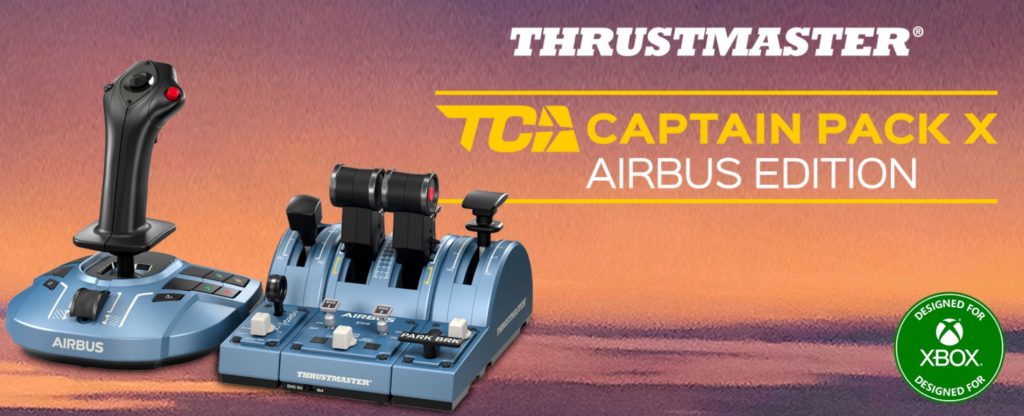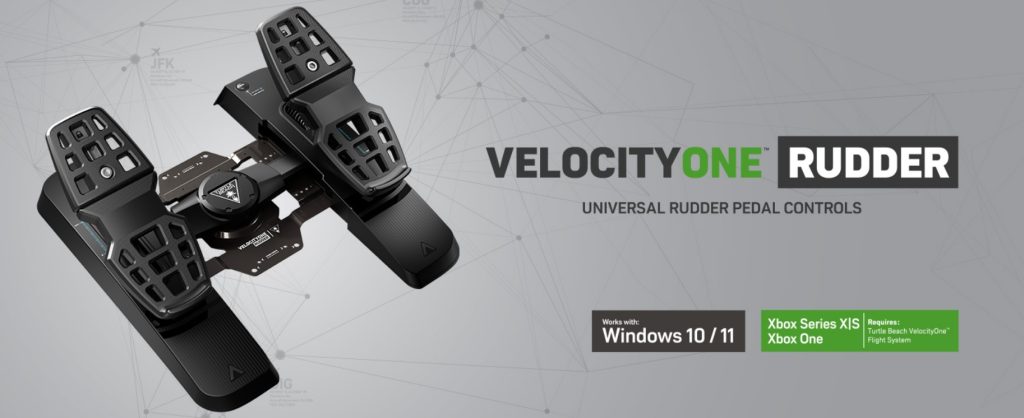I’ve spent years hand-flying approaches and setting up FMCs in actual airliners; I don’t pretend the tactile feel of a simulator peripheral will ever be indistinguishable from the real hardware. That said, the Thrustmaster TCA Captain Pack X (Airbus Edition) is the most honest attempt I’ve used to bridge the gap between the sim desk and the real Airbus flightdeck. In plain terms: it gets a lot right — ergonomics, layout and system-throttle fidelity — and gets a few important things wrong if your goal is “authentic force-feedback sidestick feel.” Below I’ll unpack construction, ergonomics, mapping, and—crucially—how to hook it to Microsoft Flight Simulator 2024 and X-Plane 12, plus real-pilot style verdict and usage tips.


First impressions & packaging
Out of the box the Captain Pack X looks the part — 1:1 scale replicas of an A320-style sidestick and quadrant with Airbus styling cues. The pieces feel thoughtfully arranged: the sidestick sits in a weighted base, the quadrant is compact with two lever detents for flaps and speedbrake, and there are a lot of tactile buttons and switches laid out where you’d expect them on a civil cockpit quadrant/side-stick cluster. Thrustmaster packages it as Xbox-first (the “X” variant), but all of the core hardware is plainly designed to work with PC as well.
Build quality & ergonomics
Structure and finish are generally good for the price band. The quadrant uses positive-feeling levers with detents for flaps and autobrake/autothrust style positions; the thrust reverser action is mechanical and satisfying. The sidestick is a convincing ergonomic replica — thumb buttons and trigger are sensibly located. Where the hardware shows its consumer-grade roots is internal feel: the sidestick’s centering and internal gimbal are plastic rather than the hydraulically-damped feel of an Airbus stick, so precision hand-flying feel isn’t identical to the airplane. Many sim pilots comment on the same compromise: visually authentic and functionally excellent, but not the same dynamic resistance you feel in a real aircraft.
Buttons, switches and customization
This pack is generous for the money: dozens of mapped action buttons, multiple remappable tact switches, and four swappable joystick head modules for different button configurations. The quadrant offers dedicated landing gear, parking brake, rudder trim, speedbrake and flaps (with detents) — the kind of physical affordances I miss when using a yoke or keyboard. Thrustmaster also includes extra USB ports on the stick base for their ecosystem and a PC/Xbox compatibility toggle on the hardware depending on model/firmware. If you like physical controls under your fingertips (I do), this pack delivers.
Software & firmware
If you’re using the Captain Pack X on PC you should install the official Thrustmaster driver/firmware package and check for firmware updates through Thrustmaster support — they keep an updater/driver package that ensures the device exposes all axes and buttons correctly to the OS. The driver/firmware package is available on Thrustmaster’s support pages; keep it current before you attempt detailed mapping in any sim. On consoles, plug-and-play usually suffices, but PC users get more flexibility by installing the drivers.

Connecting to MSFS 2024 — step-by-step
MSFS 2024 recognizes mainstream USB controllers well, and Thrustmaster confirms the Captain Pack X is compatible with MSFS 2024. Here’s how I recommend setting it up as a working pilot (concise, practical):
- Physical connection — plug the sidestick and quadrant into USB (the Captain Pack uses a wired connection). Use the USB ports on the stick base if you need to chain devices.
- Firmware & driver — on Windows, install Thrustmaster’s latest driver/firmware package from their support site and run any firmware updates before launching MSFS. This ensures axes appear cleanly and button IDs are consistent.
- Windows calibration — open “Set up USB game controllers” (joy.cpl) and verify axis travel and centering. Calibrate if necessary. I like to check that the thrust levers show four axes (thrust1, thrust2, reverser, and a spare axis for spoilers or similar).
- Test with Airbus aircraft — load an A320neo default or third-party Airbus add-on and run through taxi, takeoff and autopilot engagement. Tune control sensitivity to match your preferred pilot-in-command inputs.
In my experience, MSFS 2024 recognizes the pack cleanly and many bindings are intuitive, but do expect to spend 10–30 minutes fine-tuning sensitivities and button assignments to your workflow.


Connecting to X-Plane 12 — step-by-step
X-Plane 12 is flexible but a little more DIY when it comes to high-count button quadrants. Here’s my workflow:
- Connect & driver — same as MSFS: plug in and ensure Thrustmaster firmware is current. Windows users should confirm axis mapping in joy.cpl.
- X-Plane joystick calibration — X-Plane will pick up axes automatically. Visit Settings > Joystick and calibrate each axis. X-Plane excels at axis calibration, so use it to fine-tune deadzones and response curves.
- Button mapping — X-Plane exposes buttons as numbered inputs; map them to X-Plane commands or to plugin-specific commands (e.g., ToLiss Airbus aircraft have mappings and some shared profiles). Important note: not all third-party Airbus aircraft will have native, exhaustive support for every quadrant function, so you may need to map a few switches manually or refer to aircraft-specific guidance (ToLiss has done cooperative mapping work for Thrustmaster quadrant users).
- Use plugins where necessary — for advanced behaviour (autobrake presets, complex multi-switch interactions), plugins like FlyWithLua or specific aircraft plugin options help automate macros. The X-Plane community has posted sample profiles for the Captain Pack that save time.
- Testing — fly a ToLiss or other Airbus add-on to ensure autobrake, reversers and thrust axis behave as expected. Some community threads note calibration quirks; be prepared to swap axis directions or reassign a couple of switch IDs.

Real-pilot take on handling & realism
From a handling standpoint the Captain Pack X is a joy for procedural flying and FMC-based flows. The quadrant’s levers, detents and dedicated buttons let you run flows the way we do in the real cockpit: push the flaps lever to the detent, set flap position and verify with the aircraft. Having a physical parking brake, thrust reverser lever and dedicated gear lever reduces keyboard fumbling and improves immersion.
Where it falls short is “force-feedback” fidelity. An Airbus sidestick in a real aircraft is not a stiff plastic gimbal — it’s part of a control law system with hydraulic feel differences and unique centering characteristics. The Thrustmaster replicates the geometry and button layout well, but the centering feel and control-law feedback aren’t the same. If your goal is procedural fidelity (correct switches in the right place and proper axis response) the pack is excellent. If your goal is to perfectly mimic a pilot’s hand feel on the real sidestick, expect a compromise.


Common issues and fixes
- Deadzone/center drift — run Windows calibration and firmware update. If axis feels loose, increase deadzone or use X-Plane/MSFS sensitivity curves to tame small impulses.
- Button numbering confusion in X-Plane — map one button at a time and label a cheat-sheet; community profiles are available. ToLiss and other devs have worked to provide reasonable default mappings for Thrustmaster quadrants.
- Sidestick damping — there’s no physical dampening to match real Airbus sidesticks; softening the response curve in the sim helps hand-flying feel more natural. Community mods or third-party dampeners exist but are limited.
Pros & Cons — short list
Pros
- Excellent Airbus-style ergonomics and button layout; looks and button placement feel right.
- Quintessential quadrant functions: reversible thrust lever, detented flaps, autobrake/gear/trim placements.
- Broad compatibility: Xbox plug-and-play plus PC drivers; Thrustmaster confirms MSFS 2024 compatibility.
Cons
- Sidestick centering/feel is consumer-grade plastic gimbal — not hydraulically damped like a real Airbus sidestick. If you’re after tactile fidelity, you’ll notice.
- X-Plane sometimes requires extra mapping work for full quadrant functionality depending on the aircraft add-on; not everything is always automatic.
- Compact form factor is great on a desk, but if you like heavy, industrial-grade metal levers you’ll find this is a lighter, more consumer-friendly product.

How a real-world pilot would use it
If you fly for a living and want a sim setup useful for procedural practice, flow drills, and standard operating procedures, the Captain Pack X is great value. Use it to rehearse checklists, flows, autopilot engagement and VNAV/managed thrust systems in MSFS or X-Plane. For hand-flying technique practice, add some sim tweaks: reduce sidestick sensitivity, disable auto-stabilization, and fly approaches manually to keep the stick inputs realistic. Avoid treating it as a perfect physical replica — treat it as a training augmentation rather than a substitute for hours in the real cockpit.
Verdict — who should buy it?
Buy it if:
- You want an Airbus-style physical quadrant and sidestick with lots of dedicated controls for flows and checklists.
- You primarily fly in MSFS 2024 (plug-and-play and widely supported) or want a compact, well-thought-out desktop setup for X-Plane 12 with modest mapping work.
Consider alternatives if:
- Your top priority is exact tactile fidelity in the sidestick centering and damping (some higher-end yokes/sticks aim more at that).
- You want large, heavy metal throttle quadrants with full separate thrust levers (Thrustmaster’s Officer Pack or other third-party metal quadrants may be better fits).


Final thoughts
The Thrustmaster TCA Captain Pack X (Airbus Edition) is a pragmatic, well-engineered piece of kit for the sim community that also understands the needs of procedural flyers. It doesn’t pretend to be a factory-fresh airline quadrant in feel, but it does give you the controls where they belong, the levers you’ll use in checklist flow, and the flexibility to tune behavior across MSFS 2024 and X-Plane 12. Install the drivers, spend an hour calibrating and mapping, and you’ll have a sim-desk that rewards realistic flows and reduces keyboard gymnastics — and for practicing SOPs and flows, that’s worth a lot.